Your instructor will provide you with the trial software via a link that's emailed to you. Check your spam/junk folder if you don't see it. It's important to set up your company file properly. If not, you may not be able to complete all of the exercises, or your results will not be optimal. Do not skip.
To get started:
You will continue by adding a few details to your company file. The setup process in QuickBooks Online has a tendency to change. Note that your screens may not follow the order of items here and/or may not include all items. You will skip many options.
Tip! Always click Next or other to progress through the screens. Follow the prompts.

Use this information as needed to complete the screens in your company setup.
| What's your business name / What do you call your business? | Puppy Luv Pampered Pooch - [Your Name] Use your full name so your instructor can identify your company file. |
| How can QuickBooks help you? | None |
| How do you manage your business finances today? / How have you been managing your finances? | Nothing, I'm just getting started |
| How long has Puppy Luv Pampered Pooch been in business? | Under a year |
| What kind of business is this? | If you can choose Sole proprietor, do that. Otherwise, first choose I'm not sure and then choose Sole proprietor. |
| What's your industry? | Pet care (except veterinary) services |
| How does your business make money? | Provides services |
| How do you request and take payments? | Cash or check |
| What's your main role at Puppy Luv Pampered Pooch? | Bookkeeper or accountant |
| Is Puppy Luv Pampered Pooch your main source of income? | Yes |
| Which of these describes what you do? | I own and run the business |
| Who works at this business? | Only the owner |
| What apps do you use for your business? | Skip for now |
| What do you want to do in QuickBooks? | Skip for now | Want to add QuickBooks Online Payroll Premium? | No, I don't want to add payroll Your trial subscription already includes 30 days of payroll, so don't add it here. And don't activate payroll until directed to ensure it's available when you get to that chapter in your course. |
Link your accounts and see everything in one place | Skip for now | How do you track your receipts today? | Skip for now | Start getting paid with invoices | Skip for now | Your on your way | Let's go |
You're all set to work in your company file! To access QuickBooks Online later, go to https://qbo.intuit.com or download the app to your computer or mobile device.
QuickBooks Online is cloud-based software, which means it changes all the time. To support your study, be sure to refer to the Update Report: labyrinthelab.com/qbo-report (bookmark it!)
The Update Report outlines critical edits to your learning solution based on software updates and more. For the most up-to-date information, we recommend you access the Update Report at the start of every chapter. The ebook is updated as necessary. If you use the ebook, you don't need the Update Report.
Academic Year 2021-2022 edition print users: Do not use Chapters 2 and 13 in your print book. The Update Report includes a link to access updated chapters.
Labyrinth Learning does not provide support for QuickBooks software. For assistance, email education@intuit.com or contact Intuit Education's live chat support (M-F 6am-6pm PST).