Your instructor will provide your trial via a link that is emailed to you. Check your spam/junk folder if you don't see it. It's important to set up your company file properly. If not, you may not be able to complete all of the exercises, or your results will not be optimal. Do not skip. If you have questions, contact your instructor.
Use your school email address, your full name, and a phone number that can receive text messages. Note the password requirements. Remember your password!
Now you will set up your company. The process has a tendency to change, which means these steps may not be in the correct order for you today. All the needed information is likely here but if you have questions about setup, contact your instructor.
Tip: Click Next or similar to progress through the screens.
The company name will be filled in for you. After the company name, add a dash then your real first name and last initial. This way your instructor will be able to identify your company.
![Screen: What's your business name? We'll use this to get you started in QuickBooks. Legal business name: Beautiful Blooms Floral Co. - [Student A.]](/web/images/qboc-setup-company.jpg)

You're all set to work in your company file. Continue with your course content. To access QuickBooks Online later, go to: qbo.intuit.com or download the app to your computer or mobile device.
QuickBooks Online is cloud-based software, which means it changes all the time. To support your study, be sure to refer to the Update Report: labyrinthelab.com/qboc-report (bookmark it!)
The Update Report outlines critical edits to your learning solution based on software changes and more. For the most up-to-date information, we recommend you access the Update Report at the start of every chapter. The ebook is updated as necessary. If you use the ebook, you don't need the Update Report.
Labyrinth Learning does not provide support for QuickBooks Online software. For help, contact Intuit Canada Education at IEPCanada@Intuit.com or 1-833-317-2226.